At least once we tried to connect to WiFi with your Android and got a WiFi authentication error. It happens all the time, and there’s no need to worry. We’re here to tell you how to solve that problem in no time.
But first, why does this keep happening?
You receive the error when your Android phone cannot connect to the WiFi network, even if you’re using the correct password. It can happen when you’re on airplane mode or if you have an unstable signal. But these can be solved quickly.
The problem stands when you have recently updated your device, if the router malfunctioned, if the number of users for this WiFi network is limited or if the network connection is unstable.
Here are four fixes for this problem:
- Change the wireless network
You need to change it from DHCP to Static. For this one, you need to
- Choose your network
- Go to your WiFi settings and look for the connection that needs to be changed
- You will see a list of WiFi networks. Choose the one that has the problem
- Try to connect
- When you press the network, you will see a Manage network or a Modify. Tap on it.
- Go to WiFi settings. You’ll see an “Advanced Settings” option. Tap on it
- Choose IP Settings
- Change the IP from DHCP to Static.
- Enter the IP address from the back of the router
- Save and reconnect
- Forget the network
This one is perhaps the easiest solution – you just need to reset the WiFi connection from your network settings.
- Go to Settings.
- Look for Wireless & networks or Connections.
- Go to the WiFi option.
- Choose the network with the problem
- You will see a Forget network option. Tap it.
- Try to connect by adding your password.
- Restart the router
There are three ways in which you can do it:
- You can disconnect the power cable. This will turn your router off. Wait for a few minutes, then turn it on.
- You can restart it with the power button or the warm reboot. Just push the power button to turn it off. Or use the warm reboot to reset the connection automatically.
- Adjust the allowed connections. There may be too many users already connected to the router. Adjust the maximum number and restart the router.
- Do a factory reset
Before doing it, keep in mind that it will delete all of your data. Do a backup first.
- Go to settings and scroll down to find “Backup & Reset.” Tap on it.
- The Automatic Restore option will appear. Turn it on, if not already.
- Look for “Factory Data Reset” and tap on it.
- Tap the “Reset Phone” button and confirm.
These tips should solve your problem in a blink of an eye.





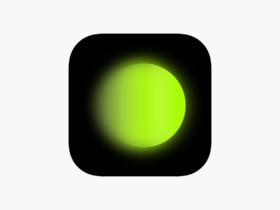



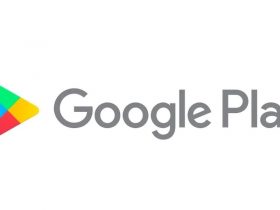

Leave a Reply